June 09, 2023
Are you ready to experience the latest and greatest in computing technology? Then look no further than Windows 11 OS! Microsoft's newest operating system comes packed with a series of powerful features and reliable performance.
From improved security features to enhanced productivity tools, Windows 11 OS provides a smoother and more secure browsing experience than ever before. Plus, users can access a range of new tools specifically designed for better user convenience. So what are you waiting for? Make the switch today to reap the benefits of Windows 11 OS!
Why Is Windows 11 the Best Choice Now for Operating Systems on a PC?
Windows 11 is the most exciting operating system for PC users today. With its vast array of features and cutting-edge technology, it's the best choice for anyone wanting an effortless, sophisticated user experience.
From its robust security measures to its intuitive AI-driven assistant, Windows 11 offers a world-class platform that allows you to easily navigate your day with confidence. The new range of apps also enhances productivity and creativity, making it the perfect choice for any task.
Let's Talk Security First
Microsoft's security awareness is at the forefront of the development, implementation, and requirements behind upgrades from Windows 10 to Windows 11 OS. The tech giant recognized that in order for users to feel comfortable and secure when using their devices, it was necessary to provide advanced security measures that protect against potential threats from malicious actors.
To this end, Microsoft introduced real-time protection, ransomware protection, secure boot options, and AI-driven monitoring capabilities into their new operating system. All of these features have been designed with user security in mind so they can use their devices without worrying about their data being compromised by hackers or malware.
Additionally, Microsoft has taken steps to ensure users remain informed when their security is threatened - such as warning users when a vulnerable application or website presents itself as well as providing detailed reports on detected threats - allowing them to better understand the risks they are facing and how best to protect themselves. By continuously developing these tools and features within Windows 11 OS, Microsoft aims to keep user data safe while also enhancing the user experience.
Some Cool Tools
- Snap Layouts -Hover over the maximize icon at the top of any window to get access to multiple windows simultaneously.
- Master Search - Click the search icon on your desktop to quickly find documents, websites, images or apps.
- Clipchamp Video Editor - A free video editor preinstalled in the latest update that comes with templates, effects, video resizing, green screen, and more.
- MS Teams Video Audio & Text Messaging - An easy way to invite someone to a call without needing a Microsoft account; also allows for text messaging from the desktop.
- Accessibility Features - System-wide live captions, focus sessions, voice access, and more natural voices for Narrator & Window for everyone's use.
- Microsoft Edge offers a handy feature called "Collections" to help keep bookmarked favorites organized.
Snap Layouts
Windows 11's Snap Layout tool is a great way to make the most of your desktop space. With just a few clicks, you can easily organize your windows into four different layouts: top-left, top-right, bottom-left and bottom-right. You can also create custom layouts with the PowerToys app.
Hovering your mouse over the Maximize button in an app window will display the snap layout menu, giving you access to all of these options quickly and easily. With Windows 11's Snap Layout tool, it's never been easier to keep your desktop organized and clutter-free!
PowerToys
Microsoft PowerToys is a set of utilities for power users to customize and streamline their Windows 11 experience. It contains features such as ColorPicker, FancyZones, File Explorer Add-ons, PowerToys Run, and more.
With these tools, users can quickly launch applications with the PowerToys Run feature, customize the look and feel of their Windows 11 environment with ColorPicker and FancyZones, or add extra functionality to their File Explorer. Microsoft PowerToys also offers an array of other features that can help users maximize their productivity on Windows 11.
Master Search
The Master Search feature in Windows 11 is a powerful search tool that makes it easy to find anything you need on your computer. With the Master Search, you can quickly search for files, programs, settings, or even content from within apps.
You can also use advanced filters and sorting options to narrow down your search results. You can customize your searches by setting parameters such as time frame, file type, folder location, and more. With its extensive range of options and powerful capabilities, the Master Search feature in Windows 11 makes it easy to find what you're looking for.
ClipChimp
ClipChimp Video Editor is an intuitive and powerful video editor that makes creating high-quality video content easier than ever. It offers a comprehensive set of tools to quickly put together stunning videos, such as a drag-and-drop timeline editor, customizable transitions, special effects, title screens, and more.
ClipChimp Video Editor also includes audio editing capabilities, allowing you to adjust sound levels, add background music and make other adjustments for the perfect soundscape. With features like these, it's easy to see why ClipChimp Video Editor is one of the leading solutions for creating professional quality videos.
Accessing ClipChimp Video Editor in Windows 11 is easy. First, open the Master Search tool and type in "ClipChimp". This will bring up a list of available programs that match your search query. Select the ClipChimp Video Editor from the list and launch it from within the search results.
Alternatively, you can also search for ClipChimp via Microsoft Store and download it directly to your device for easy access. Once installed, you can simply launch the app from your Start menu and start creating amazing video content with ease!
MS Teams Video Audio & Text Messaging
MS Teams Video Audio & Text Messaging in Windows 11 is the ideal collaboration tool for any team or organization. With this powerful suite of tools, users can host video and audio calls, share documents and media files, and send messages to one another quickly and securely.
It’s also easy to switch between text messaging and audio or video mode at a moment's notice. Additionally, MS Teams provides users with access to online webinars and other training as well as integrated apps from third parties like Evernote and Salesforce. Whether you’re using it for remote work or social clips, MS Teams Video Audio & Text Messaging makes it easy to connect with anyone around the world.
MS Teams Video Audio & Text Messaging is available to all users of Windows 11 Home and Pro versions. There are no extra fees or special requirements to use this powerful suite of tools. Users can easily get started by downloading the app from the Microsoft Store and logging in with their Microsoft Account. After that, they have access to all of its features, including video/audio calls, text messaging, file sharing, and more.
Accessibility Features
Windows 11 provides an array of powerful accessibility features that make it easier for users of all abilities to use the operating system. These tools include:
- Narrator: An app that reads out screen elements and text with synthesized speech, allowing visually impaired users to interact with their devices.
- Magnifier: A tool that enlarges portions of the screen so users can better see small details.
- On-Screen Keyboard: A virtual keyboard that displays onscreen and can be used instead of a physical one for inputting data.
- Accessibility Setup: Allows users to easily adjust display settings such as font size and color contrast for improved legibility.
- Eye Control: Utilizes eye-tracking technology so users can control their device without using a mouse or keyboard.
- Audio Enhancement Features: Enhancements that help improve audio clarity and boost sound quality when using headphones or external speakers.
- Automation Software Compatibility: Supports third-party software designed to automate certain computer tasks (for example, Dragon NaturallySpeaking).
With these features, Windows 11 makes sure everyone has access to the same great experience regardless of their needs or abilities!
Microsoft Edge
Microsoft Edge is a modern web browser included with Windows 11. It offers superior performance, security, and features that set it apart from its competitors. Edge includes a streamlined user interface to help users quickly navigate the internet, powerful search capabilities to find what you're looking for, and an intuitive built-in PDF reader.
It also has advanced tools such as tracking prevention to protect your privacy while browsing online, integration with other Microsoft services (like Office), and Cortana voice assistant support. Edge also allows users to save web pages as collections so that they can easily access them later on. All of these make Microsoft Edge an ideal choice for those who want an effortless browsing experience on Windows 11.
Microsoft Edge in Windows 11 has undergone many performance enhancements, making it one of the best-performing web browsers available. Several key improvements have been made to its speed and responsiveness, including faster page loading times, increased battery life for laptop users, and improved memory efficiency.
Additionally, users can now benefit from features such as profile synchronization across multiple devices and password protection. Other significant updates include a new “Collections” feature that allows users to collect and organize pages, a new privacy dashboard for tracking permission settings, and better support for dark mode and media playback. All these features make Microsoft Edge in Windows 11 an even more powerful tool for web browsing.
Microsoft Edge also allows users to search and browse privately in its Incognito mode. Additionally, the Incognito window will be automatically closed if it is inactive for a certain period of time, adding an extra layer of privacy protection. With these features, users can search and browse safely and securely when using Microsoft Edge.
Windows 11 Hardware requirements
One of the biggest barriers assumed by hesitant pc users is that if they want to avoid buying a new computer then they need to stick with Windows 10 or an older OS. This view is based upon some of the hardware requirements for Windows 11.
As discussed in the opening paragraphs, a significant factor in the development and distribution of the Windows 11 environment was security for users and application security within the operating system.
So there is some truth to the idea that there may be a need to move to newer hardware because TPM 2.0 is now a requirement to run Windows 11.
What is this TPM 2.0?
Trusted Platform Module (TPM) 2.0 is a cryptographic chip built into certain computers which allows users to perform tasks such as generating and storing cryptographic keys. Microsoft has announced that TPM 2.0 is required to run Windows 11, as it serves as an important building block for security-related features.
Computers manufactured from 2015 onwards were commonly equipped with TPM 2.0 built into the hardware. Not every computer built from 2015 onwards has a TPM 2.0 chip on it, however.
It is possible to run a brief check by following these simple steps inside a command window to determine if your computer has a TPM 2.0 device installed. Run the command tpm.msc in a command window. (If you need some extra guidance on this refer to this article at How-To-Geek.)
There are some other minor issues, but the easiest and fastest way to check is to refer to your System Information by typing info in the search box on your taskbar, and then select System Information.
When your information is displayed take a quick look at the device information and then at the processor specifications. If you have a 7th-generation processor from Intel you will be able to run Windows 11. (These processors came into production and general use about August of 2016.) Most computers made that early are already out of warranty and should be considered for replacement.
For AMD users, this check is not quite as simple. There is a website here where you can check your AMD processor specs against a list.
Hardware Summary
Generally speaking, if your pc was manufactured before the holidays in 2016, it might not be an acceptable candidate for Windows 11. Anything newer should be compatible and you should seriously consider doing this Windows 11 update.
Windows 11 User Interaction Differences
“Change is the law of life and those who look only to the past or present are certain to miss the future.”
Invariably when it comes to computer interactions, change will occur and it often happens faster than most people are willing to accept. This is most certainly true of computer hardware and software advancements.
The general consensus of writers that have reviewed Windows 11 and based their analysis on user dissatisfaction with functionalities or interactions with the Windows 11 environment is that these views should be reasons to avoid the change to move to Windows 11.
This author takes an exactly opposite view.
Yes, there are some functions or activities that could be considered more complex or convoluted inside Windows 11, however, there is virtually nothing that can be done in Windows 10 that cannot be accomplished in Windows 11 too.
By the same token, the exact same issue can be said regarding every updated OS implementation since the advent of DOS. And dare I say it, only the truly sick-in-mind would like to be able to take users back to the day of typing in and reading text entries in the way that DOS required in the 1980s.
This is the future and the future of operating systems is changing very fast. It is a great idea to take the step forward and learn the cool new tools in Windows 11, because, within a few updates and revisions, these tools will be commonly used and fully expected by the OGs out there!
Always be ready to take the next step.
Because Windows 11 was implemented more purposefully because of security issues, It is in every user's best interest to take advantage of these security measures. Microsoft did not design this OS to sell more computers.
The security issues of the times we face forced the development of this OS and implementing it will help you prevent becoming a victim. It is not an end-all solution to prevent malware attacks or persons with malicious intent from causing you harm, but most certainly using Windows 11 will help.
The Benefits of Upgrading to Windows 11: Learn the New Tools and Secure Your Data
In conclusion, upgrading to Windows 11 is not only advantageous but it can also help protect users from potential security threats. The new tools available in Windows 11 are designed to make everyday tasks easier and more efficient.
Although some changes may seem intimidating, the long-term benefits are worth it.
Upgrading to Windows 11 can help users stay current with the latest advancements in computing and technology, while at the same time securing their data and devices from potential threats. It is important to take into account the hardware requirements for running Windows 11 before making a decision to upgrade. However, for those who are able to make the switch, the advantages far outweigh any difficulties.
Title for this Article: Overcome Your Reluctance and Enjoy Amazing Features of Windows 11 OS
We're here to help!
Reach out to us to discuss your current IT needs.
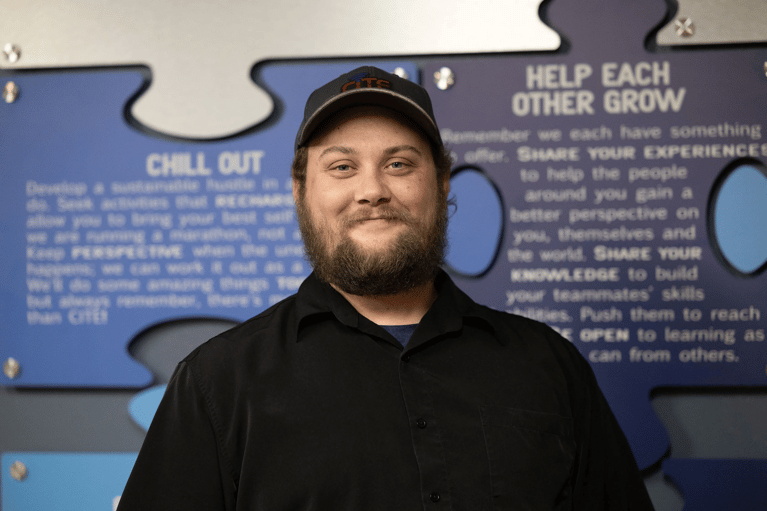
Get Notified
Join Our Newsletter
By signing up you agree to our Privacy Policy, you consent to receive marketing communications. You may unsubscribe at any time.